Amazon Appstore is available on Windows 11 devices in 31 countries and nine marketplaces, allowing users to install the Amazon Appstore client through the Microsoft Store and access Android apps from their PC. Introducing Amazon Appstore for Windows 11, users can now seamlessly access a wide array of Android apps on their Windows 11 devices.
Available in 31 countries and nine marketplaces, the Amazon Appstore client can be easily installed through the Microsoft Store. By leveraging the power of the Amazon Appstore, Windows 11 users can enjoy an extensive selection of apps and games to enhance their PC experience.
Whether it’s productivity tools, entertainment apps, or games, Amazon Appstore for Windows 11 offers a convenient and seamless way to access the Android ecosystem on your PC. With its global availability and user-friendly interface, Amazon Appstore for Windows 11 is a game-changer for PC users worldwide.
What Is Amazon Appstore For Windows 11?
Amazon Appstore for Windows 11 is a platform where users can access Android apps on their PCs. It is available in 31 countries and nine marketplaces. By installing the Amazon Appstore client through the Microsoft Store, users can seamlessly download and use Android apps on their Windows 11 devices.
This feature brings a multitude of benefits to users, such as increased app availability and expanded functionality on their PCs. Additionally, it provides developers with a new channel to reach a global audience and monetize their apps. With the Amazon Appstore for Windows 11, users can enjoy their favorite Android apps directly on their PCs, enhancing their overall experience.
So, if you’re looking to access a wide range of Android apps on your Windows 11 PC, Amazon Appstore is the way to go.
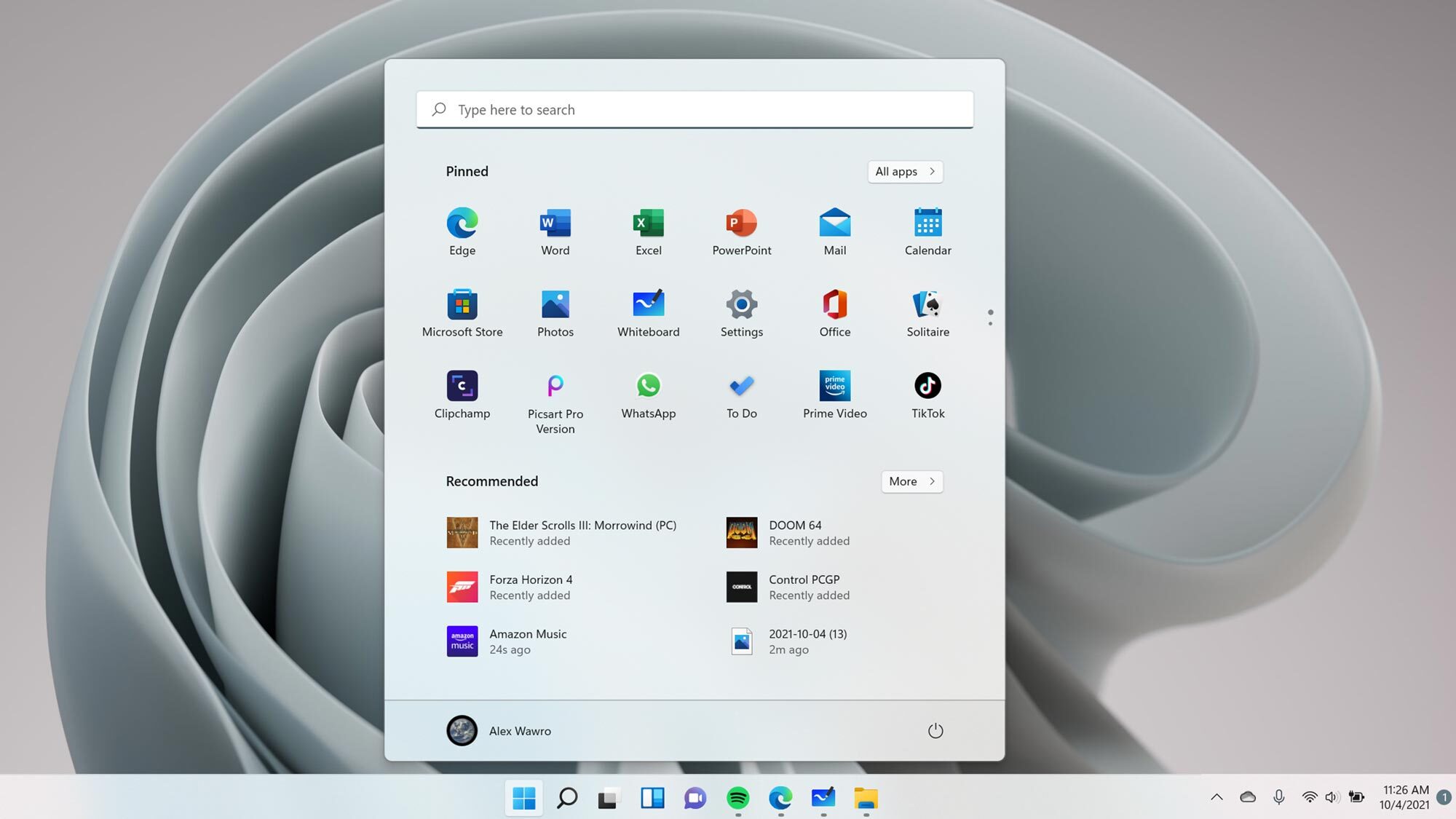
Credit: www.tomsguide.com
How To Install Amazon Appstore On Windows 11
To install the Amazon Appstore on Windows 11, follow this step-by-step guide for a seamless experience. First, ensure that your device meets the system requirements and compatibility for the Appstore. Next, access the Microsoft Store and search for the Amazon Appstore client.
Install the client to gain access to Android apps on your PC. If you encounter any issues during installation, check that the necessary components in Windows Features are enabled. To do this, search for “Turn Windows features on or off” in the Windows search bar and make sure the Virtual Machine Platform and Windows Hypervisor Platform options are enabled.
Once installed, you can start browsing and downloading apps from the Amazon Appstore on your Windows 11 device. Enjoy the convenience and variety of Android apps on your PC!
Top Game-Changing Apps On Amazon Appstore For Windows 11
Top Game-Changing Apps on Amazon Appstore for Windows 11 The Amazon Appstore for Windows 11 offers a wide range of game-changing apps that can enhance your overall experience on the platform. With an extensive collection of apps, there are plenty of options to suit every user’s needs and preferences.
One of the key features of these apps is their intuitive gameplay and innovative functions that take advantage of the Windows 11 platform’s capabilities. Users can enjoy a seamless and immersive gaming experience with high-quality graphics and smooth controls. User reviews and ratings provide valuable insights into the performance and reliability of these apps, helping users make informed decisions about which ones to download.
Additionally, many apps offer productivity tools that can boost efficiency and streamline tasks. One of the standout features of the Amazon Appstore for Windows 11 is its seamless integration with the operating system. This ensures a smooth transition between apps and provides a cohesive user experience.
For those using Office apps on PC, there are tips and tricks available to maximize productivity and efficiency. Moreover, the app store also features a wide range of news and entertainment apps to keep you updated and entertained. Exclusive content and features are available on certain apps, providing users with unique experiences and added value.
Furthermore, customization options allow users to personalize their app experience and tailor it to their preferences. Overall, the Amazon Appstore for Windows 11 offers a diverse range of game-changing apps that can elevate your Windows 11 experience. Whether you’re a gamer, a productivity enthusiast, or a news junkie, there’s an app for everyone.
Frequently Asked Questions About Amazon Appstore For Windows 11
Amazon Appstore for Windows 11 is available on Windows 11 devices in 31 countries across nine marketplaces. Users can access the Amazon Appstore on any Windows 11 device by installing the Amazon Appstore client through the Microsoft store. However, not all Android apps are available on the Amazon Appstore for Windows 11.
The app store contains a wide selection of popular Android apps but may not have every app that is available on other app stores for PC. When comparing the Amazon Appstore to other app stores for PC, it’s important to consider factors such as app variety, ease of use, and overall user experience.
Frequently Asked Questions Of Amazon Appstore For Windows 11
Is Amazon Appstore Available For Windows 11?
Yes, Amazon Appstore is available for Windows 11 in 31 countries and nine marketplaces. Users can install the Amazon Appstore client through the Microsoft store to access Android apps on their PC.
Why Can’T I Install Amazon Appstore On Windows 11?
Amazon Appstore cannot be installed on Windows 11 if necessary components like Virtual Machine Platform and Windows Hypervisor Platform are disabled. To install the app store, ensure these features are enabled in Windows Features settings.
How Do I Get Amazon Appstore On Windows 11 Outside The Us?
To get Amazon Appstore on Windows 11 outside the US, follow these steps: 1. Open the Microsoft Store on your Windows 11 device. 2. Search for “Amazon Appstore” in the search bar. 3. Click on the Amazon Appstore app from the search results.
4. Click on the “Install” button to download and install the app. 5. Once installed, open the Amazon Appstore and sign in with your Amazon account. 6. Now you can access and download Android apps from the Amazon Appstore on Windows 11.
Make sure to enable necessary components like Virtual Machine Platform and Windows Hypervisor Platform for Amazon Appstore to work properly.
How Do I Install Amazon Appstore On Windows?
To install the Amazon Appstore on Windows 11, follow these steps: 1. Open the Microsoft Store on your Windows 11 device. 2. Search for “Amazon Appstore” in the search bar. 3. Click on the Amazon Appstore app and select “Install” to download and install it.
4. Once the installation is complete, you can access the Amazon Appstore and download Android apps on your Windows 11 PC.
Conclusion
To conclude, the availability of the Amazon Appstore on Windows 11 devices is a game-changer for users who want access to a wide range of Android apps on their PCs. With the ability to install the Amazon Appstore client from the Microsoft Store, users can seamlessly integrate Android apps into their Windows 11 experience.
One of the key advantages of using the Amazon Appstore is its global reach, with availability in 31 countries across nine marketplaces. This ensures that users from around the world can enjoy their favorite Android apps on Windows 11. Additionally, developers can also benefit from the expanded market for their apps, as they now have access to a larger user base.
Overall, the integration of the Amazon Appstore on Windows 11 opens up new possibilities for both users and developers. It brings the best of both worlds together, allowing users to enjoy the functionality of Windows 11 while having access to a vast library of Android apps.
This integration truly enhances the Windows 11 experience for everyone involved.







